Values and their types in MATLAB
Values are one of the most fundamental entities in programming. Like any other language, a value in MATLAB can be of different types, most importantly Numeric (plain integer, long integer, float (real number), complex), Boolean (logical) which is a subtype of Numeric, or char (string), and many more. Each value type in MATLAB is a class. We will get to what classes are, at the end of the semester. For now, all you need to know is that there 6 main data types (in addition to function handles).
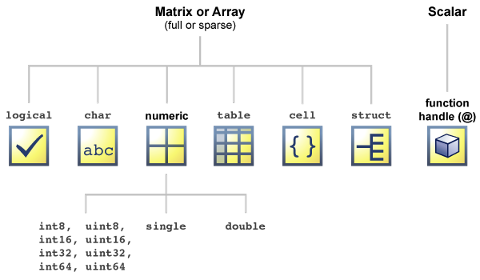
Numeric and logical values in MATLAB
The following are a few example arithmetic operations with values in MATLAB. You can perform very simple arithmetic on the MATLAB command line, and the result immediately by pressing enter.
2 + 5 % Just typing some comment on the MATLAB command line. Anything after % is a comment and will be ignored.
ans =
7
2 - 7 % difference
ans =
-5
2 * 7 % product
ans =
14
true % logical true value
ans =
1
false % logical false value
ans =
0
Obtaining the type (class) of values
You can use the MATLAB’s built-in function class to get the type of a value in MATLAB (Of course, this is somewhat obvious and redundant for a value input as we already readily know the type of a value).
class(2*7) % class function gives you the type of the input object to function "class"
ans =
double
class('This is a MATLAB string (char)') % a char value in MATLAB
ans =
char
class("This is a MATLAB string") % Note that you cannot use quotation marks for representing string values.
class("This is a MATLAB string") % Note that you cannot use quotation marks for representing string values.
↑
Error: The input character is not valid in MATLAB statements or expressions.
class(1)
ans =
double
class(class(1))
ans =
char
class(true)
ans =
logical
class(false)
ans =
logical
vector and matrix values
Vectors and matrices are used to represent sets of values, all of which have the same type. A matrix can be visualized as a table of values. The dimensions of a matrix are $rows \times cols$, where $rows$ is the number of rows and $cols$ is the number of columns of the matrix. A vector in MATLAB is equivalent to a one-dimensional array or matrix.
Creating row-wise and column-wise vectors
Use , or space to separate the elements of a row-wise vector.
[1 2 3 4] % a space-separated row vector
ans =
1 2 3 4
class([1 2 3 4])
ans =
double
[1, 2, 3, 4] % a comma-separated row vector
ans =
1 2 3 4
class([1, 2, 3, 4])
ans =
double
; to separate the elements of a column-wise vector.[1; 2; 3; 4] % a column vector
ans =
1
2
3
4
class([1; 2; 3; 4])
ans =
double
Creating matrix values
Use ; to separate a row of the matrix from the next.
[1,2,3,4;5,6,7,8;9,10,11,12] % a 3 by 4 matrix
ans =
1 2 3 4
5 6 7 8
9 10 11 12
Cells and tables
Matrices and vectors can only store numbers in MATLAB. If one needs a more general array representation for a list of strings for example, then one has to use cells or tables.
Cell array values
Cell arrays are array entities that can contain data of varying types and sizes. A cell array is a data type with indexed data containers called cells, where each cell can contain any type of data. Cell arrays commonly contain either a list of text strings, combinations of text and numbers, or numeric arrays of different sizes. Refer to sets of cells by enclosing indices in smooth parentheses, (). Access the contents of cells by indexing with curly braces, {}. Also, to define a cell, use {} like the following notation,
{'Hi', ' ', 'World!'} % a cell array of strings
ans =
'Hi' ' ' 'World!'
class({'Hi', ' ', 'World!'})
ans =
cell
{'Hi', 1, true, 'World!'}
ans =
'Hi' [1] [1] 'World!'
Table values
MATLAB tables are arrays in a tabular form whose named columns can have different types. MATLAB’s Table is a data type suitable for column-oriented or tabular data that is often stored as columns in a text file or a spreadsheet. Tables consist of rows and column-oriented variables. Each variable in a table can have a different data type and a different size with the one restriction that each variable must have the same number of rows.
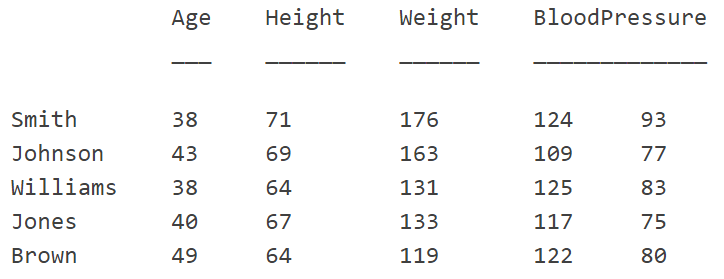
Later on, we learn more about Tables and Cells in MATLAB, once we introduce MATLAB variables.
Value coercion in MATLAB
Value coercion is the implicit process by which the MATLAB interpreter/compiler automatically converts a value of one type into a value of another type when that second type is required by the surrounding context. For example,
class(int32(1.0)) % int32 gives a 32-bit (4-byte) integer.
ans =
int32
int32(2.0) * int32(1.0) % Note that the product of two integers, is integer.
ans =
2
class(ans)
ans =
int32
int32(1.0) * 2.5 % Note that the product of float and integer is coerced into an integer!
ans =
3
class(ans)
ans =
int32
int32(1.0) / 2.5 % Note that the division of float and integer, is coerced into an integer.
ans =
0
2.0 / 7 % floating point division with float result
ans =
0.2857
true + 1 % logical and double are coerced into double
ans =
2
class(true + 1)
ans =
double
However, note that,
true + int32(1) % you cannot combine logical with integer
Error using +
Integers can only be combined with integers of the same class, or scalar doubles.
true + false
ans =
1
true * false
ans =
0
true / false
Undefined operator '/' for input arguments of type 'logical'.
. or .0 to each float (real) value.Some further useful MATLAB commands
MATLAB has a built-in function called format that can modify the output style of MATLAB on the command line. For example,
2/5
ans =
0.4000
format long
2/5
ans =
0.400000000000000
format short
2/5
ans =
0.4000
format loose
2/5
ans =
0.4000
format compact
2/5
ans =
0.4000
Here is a complete list of options that format can take,
| Style | Result | Example |
|---|---|---|
short (default) | Short, fixed-decimal format with 4 digits after the decimal point. | 3.1416 |
long | Long, fixed-decimal format with 15 digits after the decimal point for double values, and 7 digits after the decimal point for single values. | 3.141592654 |
shortE | Short scientific notation with 4 digits after the decimal point. | 3.14E+00 |
longE | Long scientific notation with 15 digits after the decimal point for double values, and 7 digits after the decimal point for single values. | 3.14E+00 |
shortG | Short, fixed-decimal format or scientific notation, whichever is more compact, with a total of 5 digits. | 3.1416 |
longG | Long, fixed-decimal format or scientific notation, whichever is more compact, with a total of 15 digits for double values, and 7 digits for singlevalues. | 3.141592654 |
shortEng | Short engineering notation (exponent is a multiple of 3) with 4 digits after the decimal point. | 3.14E+00 |
longEng | Long engineering notation (exponent is a multiple of 3) with 15 significant digits. | 3.14E+00 |
+ | Positive/Negative format with +, -, and blank characters displayed for positive, negative, and zero elements. | + |
bank | Currency format with 2 digits after the decimal point. | 3.14 |
hex | Hexadecimal representation of a binary double-precision number. | 400921fb54442d18 |
rat | Ratio of small integers. | 355/113 |